Google Search Console: Essential Tool for Website Monitoring
Google Search Console (GSC) is a free, Google-provided tool that helps you monitor, maintain, and troubleshoot your site’s presence in Google Search results. It provides data about how Google crawls, indexes, and serves your pages, plus insights to improve performance and user experience. Understanding GSC is foundational for any solid SEO practice because it translates raw search data into concrete, actionable steps. Source: Google Search Console Help
In this guide, we’ll walk through what GSC is, why it matters for SEO, and how to use it end-to-end—from setup to ongoing optimization. You’ll find practical, step-by-step instructions, real-world examples, and concrete next steps you can apply today. We’ll also connect every major concept back to core SEO principles like crawlability, indexability, user experience signals, and data-driven decision making. Source: Beginner SEO guidance
What is Google Search Console?
Google Search Console is a free product from Google that helps site owners understand how Google sees their site in search results. It exposes data about crawl, indexing, and search performance, and it provides tools to fix issues that prevent pages from being found or shown effectively. Core ideas include “properties” (your verified sites or apps), the URL inspection workflow, and reports that reveal how Google interacts with your content. Source: Google Search Console Help
Key concepts you’ll frequently use:
Properties: the verified URL(s) or domain you want to monitor.
Verification: proving you own the property using methods such as HTML tag, Google Analytics, DNS TXT, or Google Tag Manager. Source: Verify your site ownership
Reports: Performance, Coverage, Enhancements, Mobile Usability, Sitemaps, and more. Each report focuses on a different aspect of how Google interacts with your site. Source: Overview of Search Console reports
URL Inspection Tool: lets you query Google about a specific URL’s index status and singe-page issues. Source: URL Inspection Tool
Why this matters for SEO: GSC translates search reality into a set of measurable signals. You can see which queries bring traffic, which pages Google has trouble indexing, and which usability issues degrade the user experience. This makes it possible to prioritize fixes that move the needle on visibility and engagement. Source: Performance report description
Why Google Search Console Matters for SEO
Direct impact on visibility and indexing. The data in GSC helps you understand which pages are being found and how they perform in search results. It also surfaces indexing and crawling problems that can limit visibility if left unresolved. Source: Coverage and Performance reports
Data-driven optimization. GSC provides actionable signals—such as queries driving impressions, pages with low click-through rate (CTR), and pages affected by basic issues (crawl errors, noindex, blocked resources). Acting on these signals aligns your site with search intent and user experience best practices. Source: Performance report definition
Core web experience signals. Google has integrated Core Web Vitals and other page experience signals into Search Console’s reports, helping you measure and improve user experience alongside traditional SEO metrics. This is part of Google's broader move to factor user experience into ranking signals. Source: Core Web Vitals and Page Experience updates
How this fits into core SEO principles:
Crawlability and indexability: GSC highlights issues that prevent Google from accessing or indexing content, a prerequisite for any SEO effort. Source: Coverage report and indexing basics
Content relevance and structure: Understanding which queries bring impressions guides content optimization and topic targeting. Source: Performance data usage
User experience as a ranking factor: Core Web Vitals and related signals are visible in GSC, helping you tie technical fixes to potential ranking impact. Source: Core Web Vitals in Search Console
Main Content Sections
The following sections walk you through practical, step-by-step workflows in Google Search Console. Each section includes actionable steps, concrete examples, and the “why” behind each recommendation. We’ll reference the official documentation as we go so you can verify details and stay aligned with current tooling.
1) Setting up and navigating Google Search Console
Setting up GSC and verifying ownership is the first step. Without a verified property, you won’t have access to data or the ability to submit sitemaps or URL inspections.
How to set up (step-by-step):
Create or sign in to a Google account you own.
Go to Google Search Console.
Add a property:
For a standard website, choose “Domain” (preferred) or “URL-prefix” (simpler for a single protocol/subdomain). Source: Add a property
Verify ownership using one of the offered methods:
HTML file or Tag: place a tag in your site's HTML or upload an HTML file. Source: Verification methods
Google Analytics: require that you have edit permission to the GA property. Source: Verification methods
DNS TXT record: add a DNS record at your domain provider. Source: Verification methods
Google Tag Manager: use a container snippet. Source: Verification methods
Once verified, you’ll see your property in GSC and begin collecting data. Data is typically available for the day you start; complete historical data grows over time. Source: What to expect after verification
Navigation basics you’ll use frequently:
Performance: shows clicks, impressions, CTR, and average position for your site’s queries and pages. Use it to identify opportunities and issues. Source: Performance report
Coverage: reveals how Google crawls and indexes your pages, including errors, warnings, and valid pages. Source: Coverage report
Enhancements: highlights opportunities related to structured data, sitemaps, and page experience signals (including Core Web Vitals and Mobile Usability). Source: Enhancements and Core Web Vitals
URL Inspection: check a specific URL’s status, fetch and render, and request indexing. Source: URL Inspection Tool
Sitemaps: submit your sitemap to help Google discover content. Source: Sitemaps
Practical tip:
Set up email alerts to be notified about significant changes (e.g., rapid drops in coverage, spikes in errors). This helps you respond quickly to issues that affect crawlability and indexing. Source: Alerts in Search Console
Why this matters for SEO: a clean setup ensures you’re capturing reliable data from day one, enabling you to connect user-facing results to technical changes you implement. It also reduces the risk that important issues go unnoticed. Source: General Search Console setup guidance
2) Performance data: reading, filtering, and actionable insights
The Performance report is where you translate Google search data into actionable optimizations. It shows how often your site appears in search, how often people click, and which queries or pages drive the results.
What you’ll see and how to use it:
Key metrics: clicks, impressions, click-through rate (CTR), and average position. These metrics help you gauge search visibility and engagement potential. Source: Performance report definitions
Dimensions you can analyze:
Queries: which search terms show your pages in results.
Pages: which URLs appear most often in search.
Countries and devices: understand where and how users access your content.
Search appearance: how your results are presented (rich results, AMP, etc.).
Date ranges: compare performance across time to assess impact of optimizations. Source: Performance report dimensions
Filters and comparisons:
Compare date ranges (e.g., last 28 days vs. previous 28 days) to measure impact.
Filter by country, device, or query to isolate specific opportunities.
Use “ + New ” to create custom comparisons for side-by-side analysis (e.g., desktop vs mobile CTR by page). Source: Performance report filtering
How to run a focused optimization drill (example):
Open Performance in GSC and set date range to the last 90 days.
Filter by device = Mobile to identify pages with a high impression count but low CTR.
Switch to the Pages tab to see which URLs are underperforming on mobile.
Pick a page with high impressions but low CTR and review on-page content, title, and meta description. Ask: Is the snippet compelling? Does the page answer the user intent?
Update the title and meta description with clearer value propositions and keywords that match user intent.
Recheck performance after 2–4 weeks to validate impact. Source: Performance optimization workflow
Examples and use cases:
Opportunity identification: find pages with many impressions but low CTR, suggesting a need to rewrite titles/descriptions to improve relevance and appeal.
Content gaps: discover queries with high impressions but low or no clicks, indicating that content may not fully satisfy intent or that competition ranks better for that query.
Content depth and freshness: compare performance across time to see if updating older content correlates with improvements in clicks and ranking position. Source: Performance insights use cases
Why it matters for SEO: performance data ties search visibility to actual user engagement. It helps you prioritize on-page optimization, content gaps, and keyword targeting in a reproducible, data-backed way. This aligns with core SEO practices of optimizing for user intent and click-through optimization. Source: SEO starter guidance and performance definitions
3) Indexing and discovery: Coverage, URL Inspection, and indexing workflow
Indexing is the process by which Google stores and serves your content in search results. The Coverage report and URL Inspection tool help you identify and fix issues that prevent pages from being indexed or shown properly.
Coverage: what it covers and how to act
Status categories: Error, Warning, Valid, and Valid with warnings. Each category signals how Google treats a URL. Errors typically require immediate fixes; Valid pages are indexed; warnings indicate potential issues that may affect visibility. Source: Coverage report
Common issues include:
404 or soft 404 errors
Server errors (5xx)
Redirect issues
Excluded or not found due to blocking resources, canonical confusion, or noindex directives
Remediation flow:
Identify the issue in Coverage.
Investigate with the URL Inspection tool to confirm status and learn details.
Implement fixes on the site (e.g., proper redirects, server configuration, removing noindex when you want indexing).
Re-fetch and re-submit the URL for indexing (via URL Inspection) to request re-crawl. Source: Coverage issue handling and URL Inspection workflow
URL Inspection tool: a focused, page-level view
Inspect a URL to see whether Google has indexed it, and view issues such as noindex, canonical, and structured data problems.
Features you’ll use:
Live test (fetch) to simulate how Google sees the page
Indexing request to prompt Google to recrawl and (potentially) index the URL
Viewability details (whether the page is mobile-friendly, if resources load properly, etc.)
Practical workflow:
Enter a URL in URL Inspection.
Review the crawl, render, and index status.
If issues exist, fix on-page or server-side factors.
Submit a re-crawl request after implementing fixes. Source: URL Inspection tool
Sitemaps and discoverability
Sitemaps help Google discover content more efficiently, especially for large sites or new content. You can submit a sitemap in GSC and monitor its status and any reported errors. Source: Sitemaps submission and validation
Best practices:
Include only canonical URLs that you want indexed.
Keep the sitemap up to date with new content and remove dead URLs.
Use the sitemap as a signal for content structure and breadth, not a substitute for internal linking and good crawlability. Source: Sitemaps guidelines
Why this matters for SEO: indexing issues block pages from appearing in search results, while a clean, well-structured sitemap and well-verified URLs ensure Google can discover and index your content efficiently. The URL Inspection tool gives you a precise, page-level view of what Google sees, which is invaluable for debugging. Source: URL Inspection and Coverage docs Source: Coverage docs
4) Enhancements, Core Web Vitals, and Mobile Usability
Enhancements in GSC focus on the quality signals that influence how search results appear and how users experience your site. This includes Core Web Vitals (CWV), Mobile Usability, and other structured data or rich results-related signals.
Core Web Vitals (CWV)
CWV are a set of user experience metrics Google uses to measure real-world page performance. The three core metrics are Largest Contentful Paint (LCP), Cumulative Layout Shift (CLS), and Interactive or INP (the newer metric replacing or supplementing FID in many contexts). Google’s guidance emphasizes that pages meeting CWV thresholds tend to provide a better user experience and may perform better in search results. Source: CWV overview and thresholds Source: CWV in Search Console
How to act:
LCP ≤ 2.5 seconds from first contentful paint to the largest contentful paint
CLS ≤ 0.1 to 0.25 depending on the page
INP/FID-based interaction metrics: reduce main-thread work, minimize blocking resources, optimize third-party scripts
Practical remediation steps include server optimization (fast hosting, proper caching), image optimization (compression and modern formats), and reducing render-blocking resources (minimize CSS/JS). Source: CWV remediation guidance
Mobile Usability
The Mobile Usability report surfaces issues that impact users on mobile devices, such as viewport problems, tap targets being too close, or content wider than the screen. Fixes here improve accessibility and user experience on mobile, which is a known ranking and engagement factor given Google’s mobile-first approach. Source: Mobile Usability report
Enhancements and other signals
Other enhancements focus on structured data and rich results (e.g., FAQ, how-to), AMP, and other formats that can improve how your pages appear in search. Addressing these signals can improve click-through rates and eligibility for rich results. Source: Enhancements overview
Why this matters for SEO: CWV and related page experience signals became part of Google’s ranking considerations. Monitoring these signals in GSC helps you prioritize performance improvements that are likely to affect visibility and engagement. The official CWV guidance is integrated into Search Console, tying UX improvements to SEO outcomes. Source: Google’s page experience announcement Source: CWV reporting in Search Console
5) Sitemaps, data exports, and integration with other tools
Beyond raw data, GSC is designed to play well with other tools to support a data-driven SEO workflow.
Sitemaps and index signals
Submitting a sitemap helps Google discover your content more comprehensively and efficiently. You can monitor sitemap status and fix reported issues from within GSC. Source: Sitemaps in Search Console
Data exports and reporting
You can export data from most reports (Performance, Coverage, Enhancements) to CSV or Google Sheets, enabling custom analysis and dashboards. This is useful for sharing progress with stakeholders or building repeatable reporting. Source: Export options in reports
Automation and APIs
For teams that need programmatic access, Google provides the Search Console API. This API lets you query performance data, crawl status, and other metrics for larger sites or ongoing automation workflows. Common use cases include nightly data pulls for dashboards or anomaly detection. Source: Search Console API
Example use case: pull performance data by query and page for a date range and automatically surface changes in a BI tool. You can authenticate with OAuth 2.0 and send a POST request to the query endpoint with a date range and dimensions. See sample structure below.
Sample request (conceptual):
Source: Search Console API documentation
Data Studio and GA4 integration
You can connect Search Console data with Google Data Studio to build custom dashboards that combine search performance with on-site analytics, enabling holistic reporting. Source: Data Studio integration guidance
Linkage with Google Analytics (GA4) can provide a fuller picture of how search traffic behaves on site, complementing on-site engagement metrics with search performance. Source: GA4 integration with Search Console
Why this matters for SEO: a mature SEO workflow uses data from Search Console alongside analytics and data visualization to spot trends, test hypotheses, and communicate impact. Integrations enable automation, reduce manual reporting burden, and improve decision-making speed. Source: Data-driven SEO practices and Data Studio integration
Conclusion
Google Search Console is a foundational, free tool that translates Google’s crawling and indexing signals into actionable insights for SEO. By setting up and verifying your property, you gain visibility into how Google sees your site, where issues exist, and how to fix them efficiently. The Performance, Coverage, and Enhancements reports offer a structured way to optimize for search visibility and user experience, while sitemaps and API access enable scalable, repeatable workflows.
Actionable next steps:
If you haven’t yet, set up GSC for your site and verify ownership using an approach that fits your setup (HTML tag, GA, DNS, or GTM). Source: Verification methods
Audit your Performance report to identify pages with high impressions but low CTR and rewrite titles/descriptions to improve click-through. Source: Performance report usage
Review Coverage to fix crawl or indexing issues, then use URL Inspection to request re-crawls after fixes. Source: Coverage and URL Inspection Source: URL Inspection
Submit and monitor your sitemap to help Google discover content and reflect site structure. Source: Sitemaps
Monitor Core Web Vitals and Mobile Usability in Enhancements, and implement recommended optimizations (server performance, image optimization, resource loading). Source: CWV and Mobile Usability guidance Source: Mobile Usability
If you want to take it further, connect GSC data with Data Studio or a BI tool and set up automated alerts for sudden drops in coverage or performance. This keeps your SEO work proactive rather than reactive. And as you do, always tie your actions back to core SEO fundamentals: crawlability, indexability, relevance to user intent, and delivering a fast, accessible, mobile-friendly experience. Source: SEO integration guidance and best practices
By treating Google Search Console as a essential, living part of your SEO toolkit, you’ll improve not only rankings but the quality of the results users see when they land on your site.
Related Guides
![Ahrefs vs Semrush – Which One Makes Sense [2026]](https://images.ctfassets.net/ofvkno9ztkz0/1cvypqkiaLRjAy7WrTEtvz/635a2b78e854500aaf1ef0660aaf29e3/AHREFS_vs_SEMRUSH.png)
Ahrefs vs Semrush – Which One Makes Sense [2026]
Explore the key differences between Ahrefs vs SEMrush, covering features, pricing, and usability to help you choose the right SEO tool for your needs.
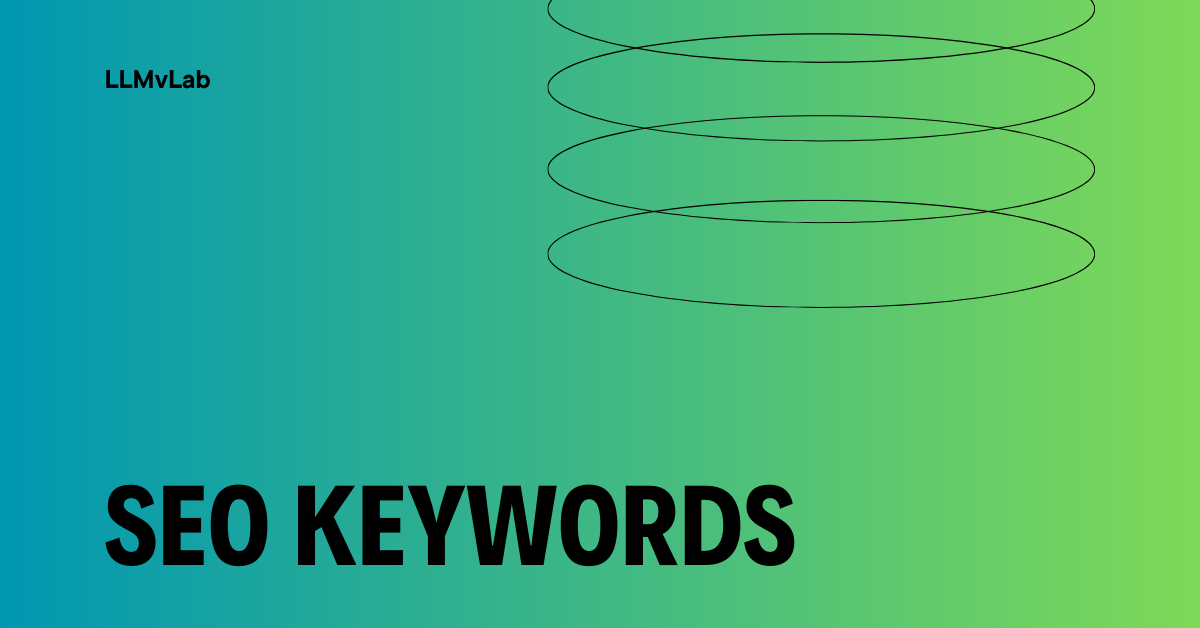
How To Research SEO Keywords To Drive Traffic And Conversions
SEO keywords are words and phrases used to optimize website content for search engines, improving rankings and driving targeted traffic.
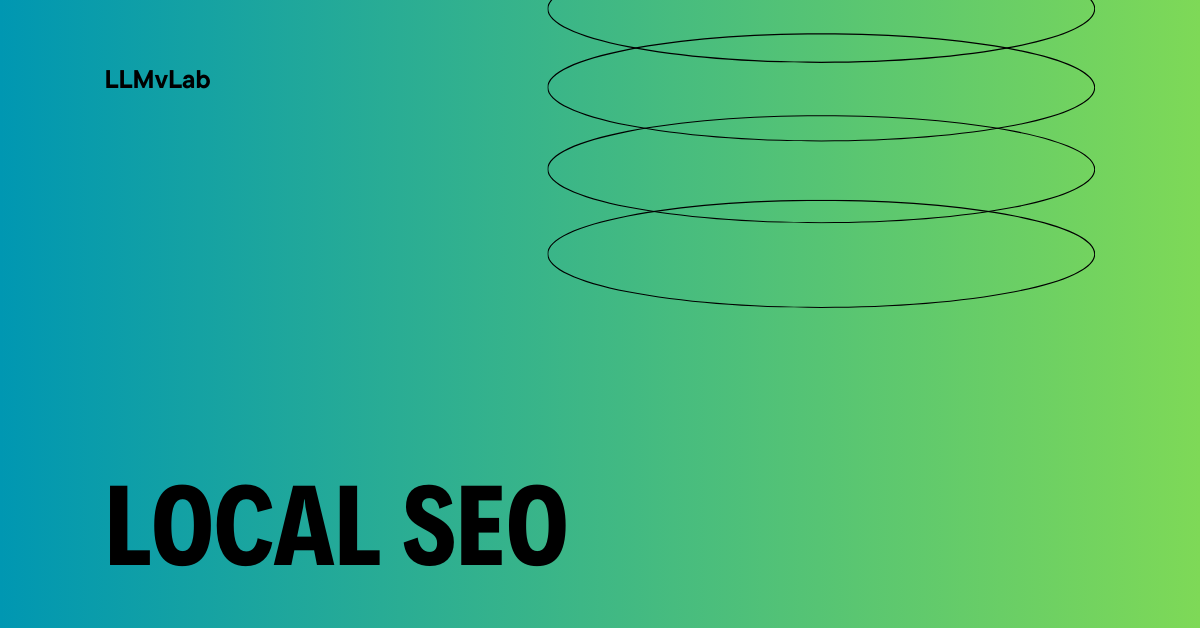
How To Optimize Your Business For Local SEO
Local SEO helps businesses improve visibility in local search results, attract nearby customers, and grow through targeted online marketing strategies.



